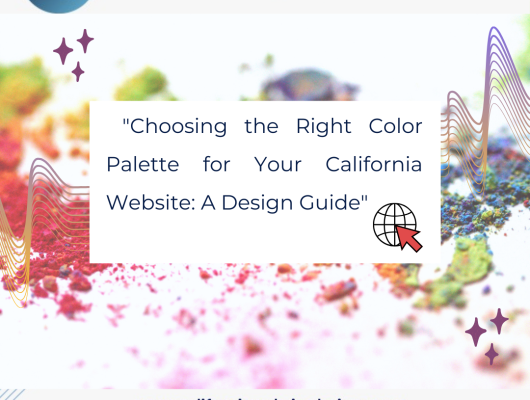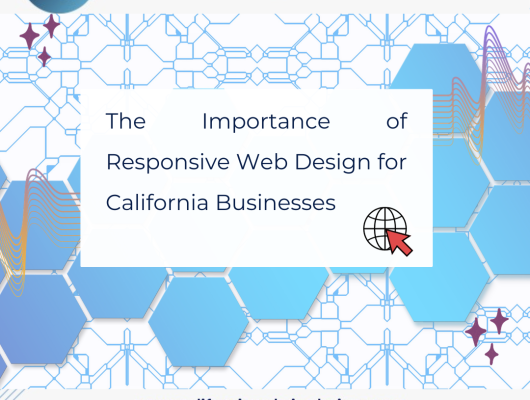A website is a must for anyone who wants to establish an online presence, whether a business, blogger, or individual. Unexpected issues, such as your site redirecting you to another, can be annoying and disrupting. Website redirects may occur for various reasons, including malicious infections, compromised codes, or accidental misconfigurations. The following steps will help you understand why your website is redirecting you to another website.
1. Determine the Problem
First, confirm that your website is redirecting you to another website. Try to access your website once more after clearing your cache. Use a different device or browser to see if it happens consistently. You can confirm that your site is having a problem by confirming the issue isn’t isolated to one browser or device.
2. Check for malware
Redirected websites are often an indication of malware infection. Use reliable security plugins or tools to scan your site thoroughly. Several free and paid options help detect malware. Follow the removal instructions from the security software if malware has been detected. Update all plugins, themes, and scripts on your website to the latest version to avoid future vulnerabilities.
3. Understand the behavior of the redirection
This will help you diagnose the problem. You can choose from different redirect types, including 301s, 302s, and JavaScript redirects. You can check your website’s configuration file or access (for Apache) to ensure no unauthorized redirects. Examine your website source code to look for suspicious scripts or unknown ones that could be the cause of redirection.
4. Updating and Securing Your Website
Ensure all software on your site, such as the CMS, themes, plugins, and scripts, are current. Hackers can exploit security flaws in outdated software. To reduce the risk, remove any outdated or unused plugins. Consider implementing security plugins or a Web Application Firewall (WAF).
5. Change all Passwords & User Permissions
If you suspect your site has been compromised, immediately change the passwords for any users and CMS. Included are the passwords for your CMS, hosting, FTP, and databases. Consider using unique passwords and think about implementing 2FA (2FA), which will add security. Check user permissions to ensure only individuals you trust can access critical parts of your site.
6. Ask for Professional Assistance
Seek professional help if you need help solving the problem or more technical knowledge. For guidance, consult with your web developer, security expert, or the support staff of your hosting company. You can get valuable insights from them; they will perform an extensive security audit and restore the normal functionality of your site.
7. Monitor and protect
Once you’ve resolved the redirection problem, monitoring your site for suspicious activity is important. Install website monitoring software that will alert you to any unexpected changes or attempts at unauthorized access. Update your plugins and software to protect yourself from new vulnerabilities.
Website redirection is an annoying situation. However, by following these steps, you will be in control of the problem and able to resolve it effectively. Keep your site updated, make regular backups, and take security precautions to avoid such issues in the future. If you run into problems, it is best to seek professional help.